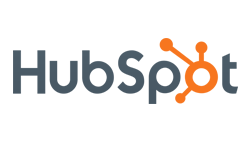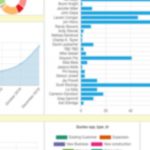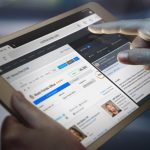HubSpot CRM Integration
Overview
Mothernode customers who use HubSpot’s lead capture forms and landing pages can integrated their HubSpot account with their Mothernode CRM account. This process enables Mothernode customers to use HubSpot lead capture forms to feed new leads directly to Mothernode CRM. Additionally, HubSpot leads include a special “HubSpot Intelligence” tab in the Mothernode lead profile that displays important information only available to HubSpot users.
Minimum Requirements
- Mothernode Sales and Marketing Edition, Mothernode Professional Edition, Mothernode Enterprise Edition.
- HubSpot Professional Edition, HubSpot Enterprise Edition.
Mothernode Customers who connect their CRM account to HubSpot can accomplish the following.
- Receive new HubSpot leads directly in their Mothernode account.
- Determine which HubSpot Lead Capture forms they would like to synch with Mothernode.
- Assign a default lead recipient (sales rep) to a HubSpot form.
- Access HubSpot data about the lead, directly from Mothernode.
- Assign Mothernode contacts to HubSpot workflows.
- Assign Mothernode lead contacts to HubSpot workflows.
- Import contacts from HubSpot.
Connecting your HubSpot Account to Mothernode CRM
You must have a valid HubSpot Account to connect to your Mothernode CRM account. Be sure you have a qualifying version of each software before you get started. Have questions? Ask you Mothernode account manager.
- Get your HubSpot ID. Once you sign-in to your HubSpot account you will see your HubSpot ID in the top right conner of your browser window. Use your mouse to select it and copy it to your clipboard (Command+C [MAC] or CTRL+C [WIN]).
- Login to your Mothernode Account as an Administrator.
- Click the Administrator Tab and select API Connections from the Menu list.
- Click the HubSpot Tab.
- Paste your HubSpot ID into the connection field and click Connect.
Connecting your Lead Capture Forms to Mothernode CRM
Now that you’ve connected your HubSpot account to your Mothernode CRM Account, you will want to synch your webforms to Mothernode’s leads and opportunities module.
- Login to your Mothernode Account
- Click the Marketing Tab.
- Click Lead Capture Forms in the menu.
- Click the HubSpot Forms link in the top Menu. NOTE: you will only see this if your HubSpot account has been properly connected.
- The listing of your HubSpot forms will be available on this screen. By default, they will all be set to ‘Don’t Synch’. Assign each form to one or various sales reps. When a new HubSpot Lead comes through, they will automatically be assigned to the sales rep defined in this list.
HubSpot Intelligence Tab
When receiving a lead from HubSpot, the lead profile contains a tab unique to HubSpot Leads called “HubSpot Intelligence”. This tab provides additional information about the lead from your HubSpot account.